With i18n Translation Manager, you can analyze all the customizing entries that were added or changed in an SAP development system. This gives you a great overview over all the customizing texts you may need to translate – which is critical for estimating the effort that will be required for translating them. This article shows you how to get started with analyzing and translating customizing entries.
Performing an Initial Analysis
When you are planning to translate a selection of the custom texts in your SAP system, you will first want to get an overview of all the texts you have added during your SAP implementation and subsequent developments. Without this information, it’s hard to plan which texts you will actually need to translate for, say, your SAP rollout to France. Getting that overview is particularly challenging for Customizing texts, for two main reasons.
The first reason is that your Customizing texts are not all in one place. While texts from Z developments can be found fairly easily by analyzing your Z packages, Customizing texts sit in hundreds of different SAP standard tables, which makes it hard to reliably find them all. The second reason is that each Customizing table in which you have added one or more new texts will also have a number of preexisting entries that were provided with your SAP installation. When you open such a table in SE16 or even SE63, your texts are indistinguishable from the SAP Standard entries in that same table.
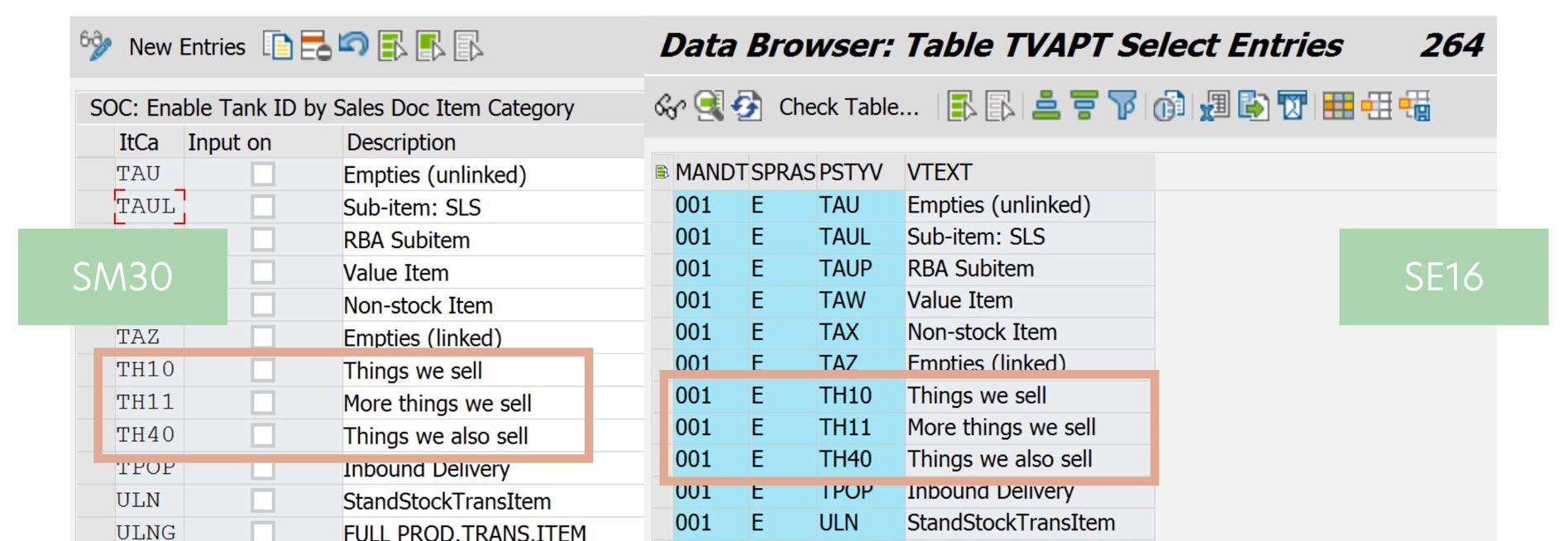
Scanning your Customizing History
i18n Translation Manager solves both of these problems. You can create a translation project and analyze the entire Customizing history, finding every SAP table that your teams have added new texts to, and also extracting only your custom texts, ignoring any SAP Standard entries. To do so, you need to specify your namespaces, which means Z and Y, but also any custom namespaces. This lets the tool know that it should ignore tables from these namespaces. After all, Z tables should be fully translated and do not need to be separated into SAP entries and custom entries – which means that Z tables can be left out of scope when analyzing your Customizing texts.
You can also specify additional development systems. This is helpful when you have done Customizing work in a legacy system a few years ago, and you have later transported the entries created to the current development system. If you specify the SIDs of those systems here, entries created on these legacy systems will be included in the analysis. Once you start the project creation process, you can expect that process to run between one and four hours, and to identify between 400 and 1200 separate tables, along with the custom texts in these tables.
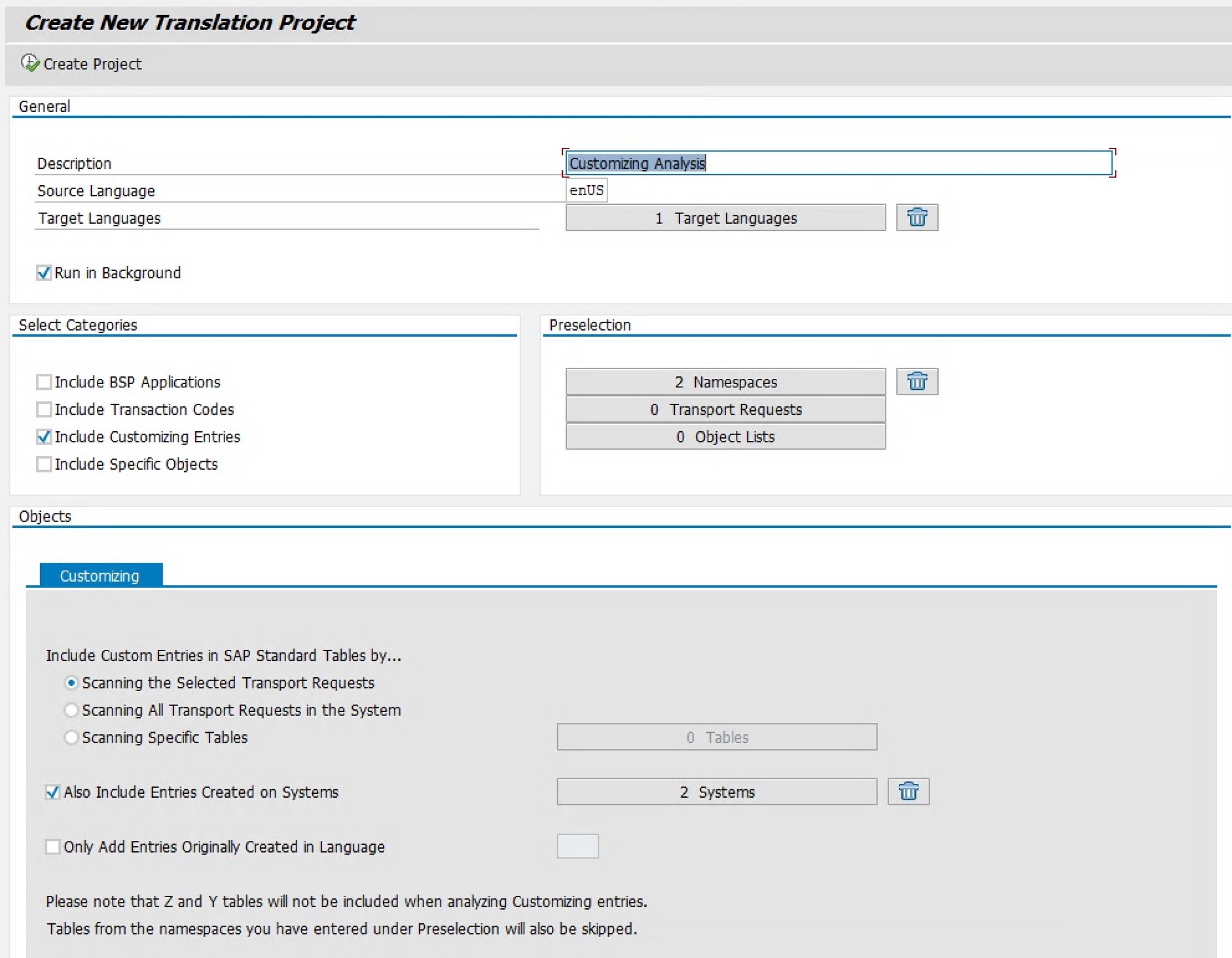
You can also specify additional development systems. This is helpful when you have done Customizing work in a legacy system a few years ago, and you have later transported the entries created to the current development system. If you specify the SIDs of those systems here, entries created on these legacy systems will be included in the analysis. Once you start the project creation process, you can expect that process to run between one and four hours, and to identify between 400 and 1200 separate tables, along with the custom texts in these tables.
Getting Insights from the Analysis Results
After the translation project has been created, the metadata of the tables identified can be displayed on the All Objects screen, where you can see the name, description, and application component of each table, in addition to the number of New, Modified, and Translated Lines it contains. SAP Standard entries have not been added, so the numbers you see here represent your custom entries only. You can also export this metadata to a CSV file, which lets you pass it around in your organization so your colleagues can help clarify which tables may need to be translated and which ones can be ignored.
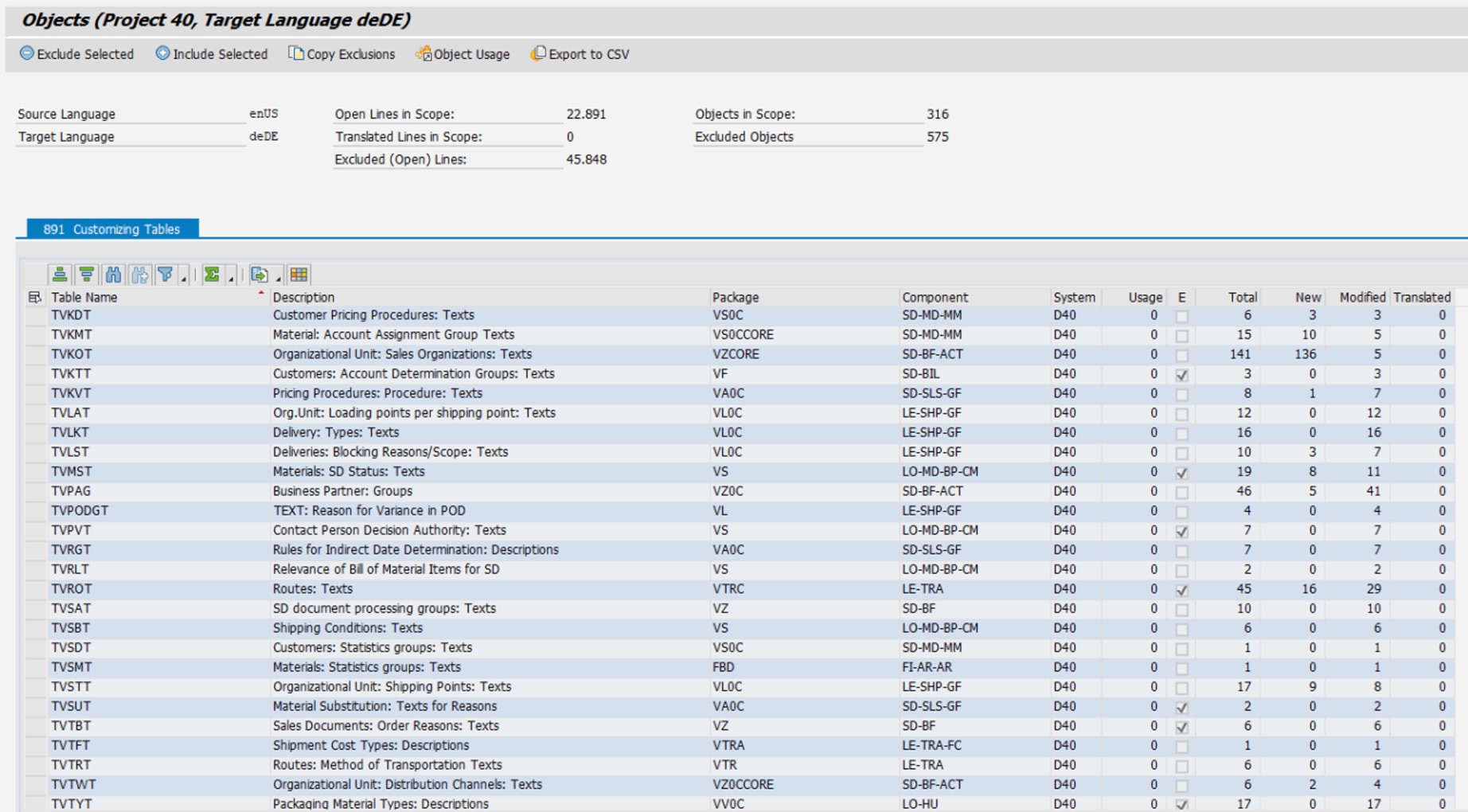
Now you have an overview of all your customizing texts, and you also know which of the tables identified may need to be translated. This lets you estimate the effort of translating your customizing texts into, say, French, and allows you to start planning your translation activities. In many SAP projects, Customizing entries represent the largest amount of texts that need to be translated – bigger than the main user interface texts of custom Fiori apps and Z transactions, forms, or any other parts of your project you may need to translate. That is why it is so critical to get an overview of your Customizing as early as possible.
Read more on i18n Translation Manager…
