Every now and again, SAP users need a Fiori app to be displayed in another language. Maybe you are using your company’s Fiori apps in French, but you would like to see what the English version of an app looks like. Or you would like to report an incorrect translation, and you need to find out what its original text was. This short blog post shows you how to change the language of an SAP Fiori app.
Why Change the SAP Logon Language?
In non-English speaking countries, needing to change the SAP logon language of an app is very common. That is not surprising – while most users like using apps in their native language, switching to English can sometimes help you find your way around a still-unfamiliar user interface. After all, in most global companies, English is the language that the apps’ user interfaces were initially written in.
The other common use case is one we, as SAP translation consultants, encounter daily. When testing the translated version of an app, testers frequently need to go back and forth between the original language (most often English) and the target-language user interface. That way, when a translated UI text label seems to be incorrect, they can check what the original English text is for that label. But how do you call up an app in another language?
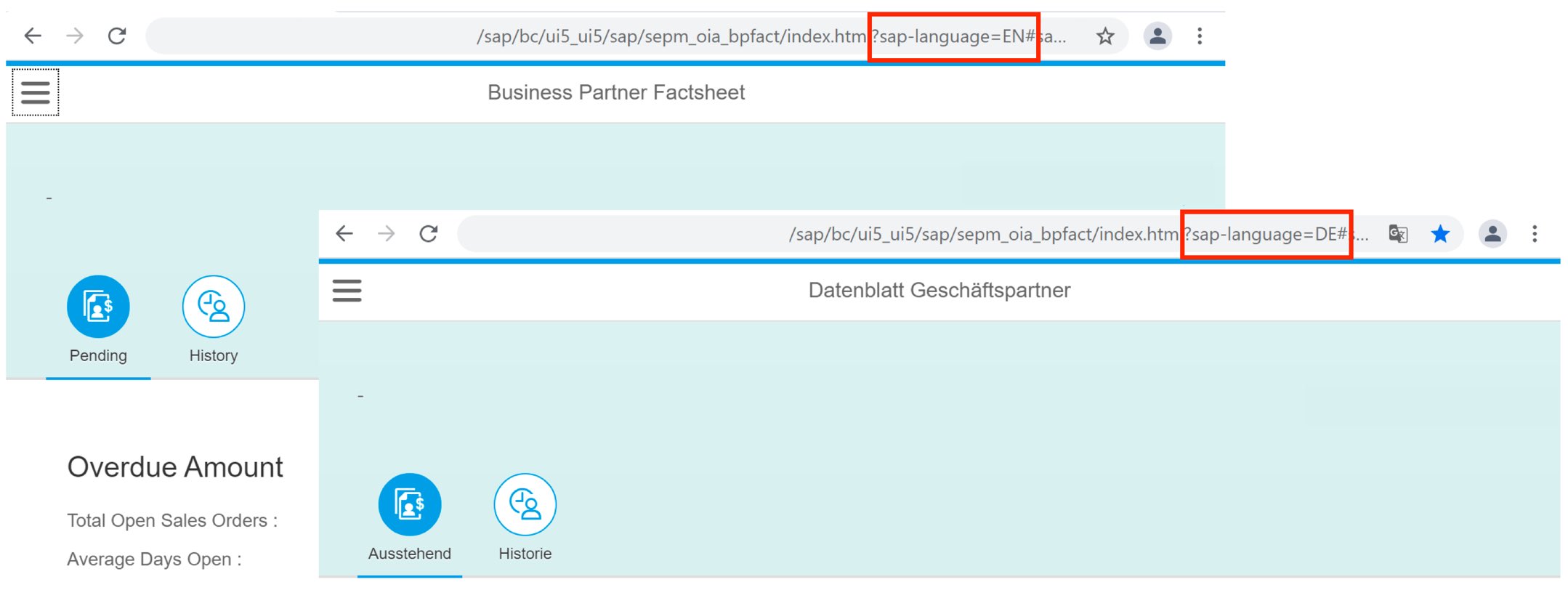
Switching the Language in SAP GUI versus Fiori
In SAP GUI for Windows, there was no way to simply switch the language of the current session. Instead, you had to go back to the SAP Logon, double-click the system ID again, and then log on using a different logon language. Thankfully, the introduction of SAP Fiori has made it possible to switch languages at runtime, without needing to log on again. You can change the language by simply changing the URL in the address bar of your browser. Once you do, that page you were looking at in, say, Spanish, will reload and show English text labels, for example.
To change the Fiori logon language, you first need to look for the end of the URL path, denoted by the .html extension, followed by a question mark, and then find the &sap-language=XX query parameter.

Next, you replace the value for the logon language (“XX” in the above) with the language code of your choosing. If the ?&sap-language=XX query parameter is not included in the URL, you can add it yourself. Insert it after the .html extension, and before the # character, which denotes the start of the fragment part of the URL. And don’t forget to add the question mark before the & character!

What Happens Next
Once you hit enter on the changed URL, the Fiori app will reload in the language you have entered. If that language is not supported by your SAP implementation, most text labels will be displayed in the fallback language, which will be English in most cases. As long as the Fiori app you are using is configured correctly, this will always work for Frontend texts. However, texts that are pulled in from the Backend, such as Customizing texts, may not be displayed at all, depending on your configuration. This can lead to a dropdown box being displayed empty, for example. If the language you have entered is supported, but the app has not been completely translated into that language, it works the same way – missing translations from the Frontend will be replaced by English texts. And if a translation is missing from the Backend, no text may be displayed.
By the way, when requesting a translation to be changed by your development or translation team, you can save them quite a bit of work if you know how to change the language of an app. If you take a screenshot of the target-language text, you can switch back to English, take another screenshot, and include both screenshots in your ticket. This means the processor of the ticket does not need to log on first to reproduce the issue but they can start looking for the text in the SAP backend right away and correct the translation. You may even run into cases where, after switching to English, you notice that the English text does not say what you expected and that both the English and the target-language texts need to be changed.
Learn more about our SAP translation consulting services…