With i18n Translation Manager, you can translate the custom Fiori apps that you have developed as part of your S/4HANA implementation project. This is a typical requirement when you are rolling out your SAP to another country, and the teams on site need to use your custom apps in their local language, such as French. Our SAP add-on makes this fairly complex endeavor easy – and you can do it all from your SAP GUI.
Entering your Z Fiori Apps
With i18n Translation Manager, you can translate both the frontend texts of the app, i.e. the texts stored in its i18n.properties files, as well as any backend texts the app uses, such as texts from CDS views, tables, domains, messages and so on. You can add your apps based on their BSP application, or based on their Git repository. If you enter BSP applications, the frontend texts will be read from the version of the app that is deployed on an SAP system. In most cases, that will be the local SAP S/4HANA development system that i18n Translation Manager is installed in, but you can also specify a remote system in case you are using a standalone SAP Fiori Gateway Server system.
If you enter Git repositories, the frontend texts will be read directly from the Git repository that you specify. You can also enter both, but you have to specify for each app which text source is to be used – BSP application or Git repository. Using BSP applications as the source has the advantage that you get the option to analyze the backend of the app as well. If you choose this option, i18n Translation Manager will run an analysis to find out which SAP objects are used by each app, such as CDS views, classes, ABAP Dictionary objects and so on.
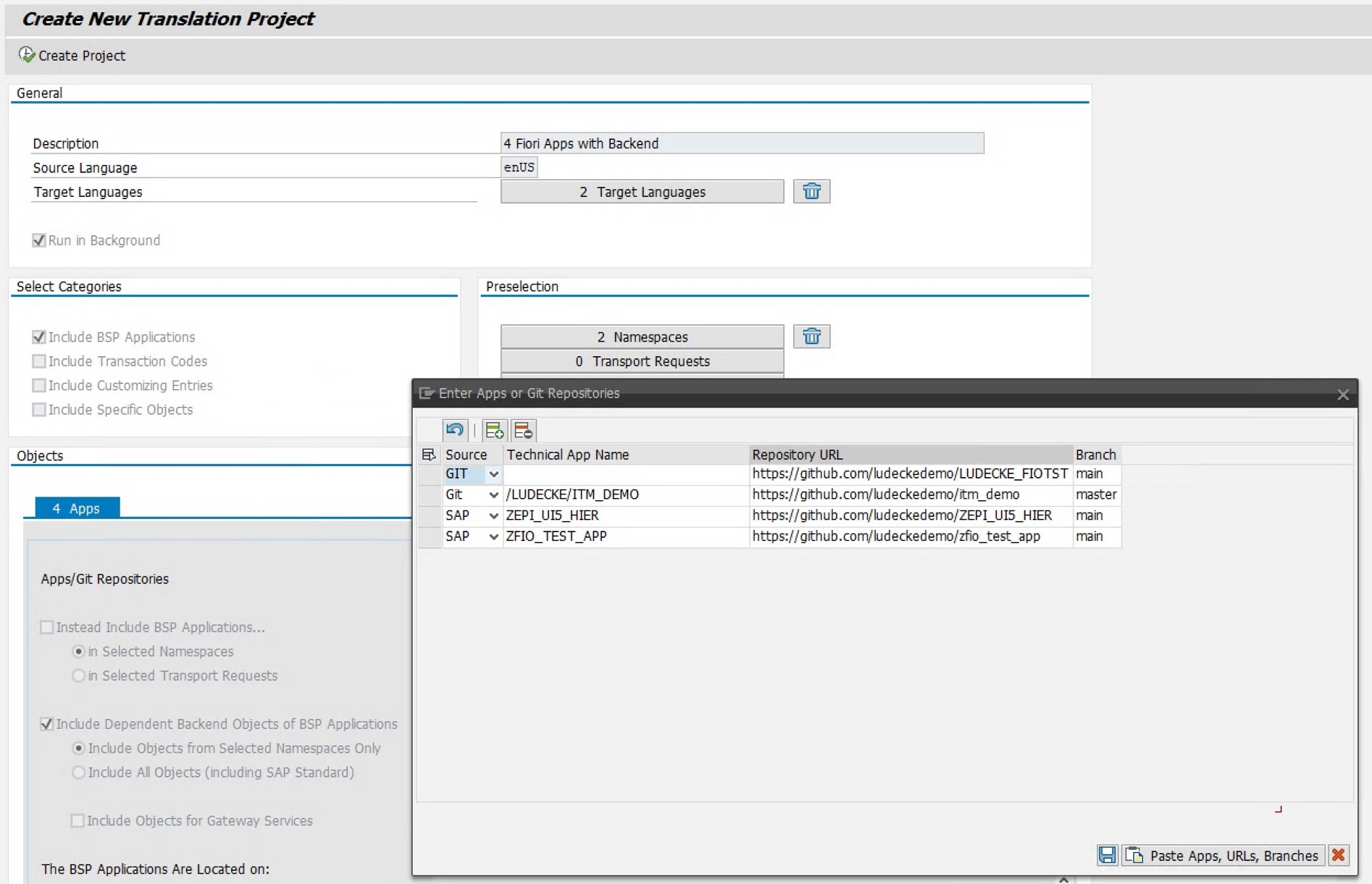
Refining the Translation Scope
The resulting translation project will then contain the i18n.properties files, the custom entries from each customizing table that is used by each app, and the backend objects. Keep in mind though that i18n Translation Manager will most likely not find 100 % of the backend objects used by the app – what you can expect is closer to 90 %. But you can always add objects to a translation project later, for example, if you identify a missing object during testing.
i18n Translation Manager shows you which object is used by which app and lets you download the entire scope for further analysis. It also gives you the option to exclude any objects from the project, which means these excluded objects will not go into the translation process. This lets you slice and dice your translation scope to ensure only the objects you need are translated.
Selecting a Translation Environment
Once you are happy with your translation scope, the next step is to choose a translation environment. You have three options here – you can select transaction SE63, which is a good choice if you want your translators to work in your SAP development system and your translators happen to know their way round this fairly complex transaction. SE63 is also the right choice for quick corrections. You can also choose XTM Cloud*, which is the best option if you are planning for internal colleagues to do the translating, or for easy outsourcing to a translation agency. And finally, there is also the option of exporting files in the industry-standard XLIFF format and sending those to a translation agency manually.
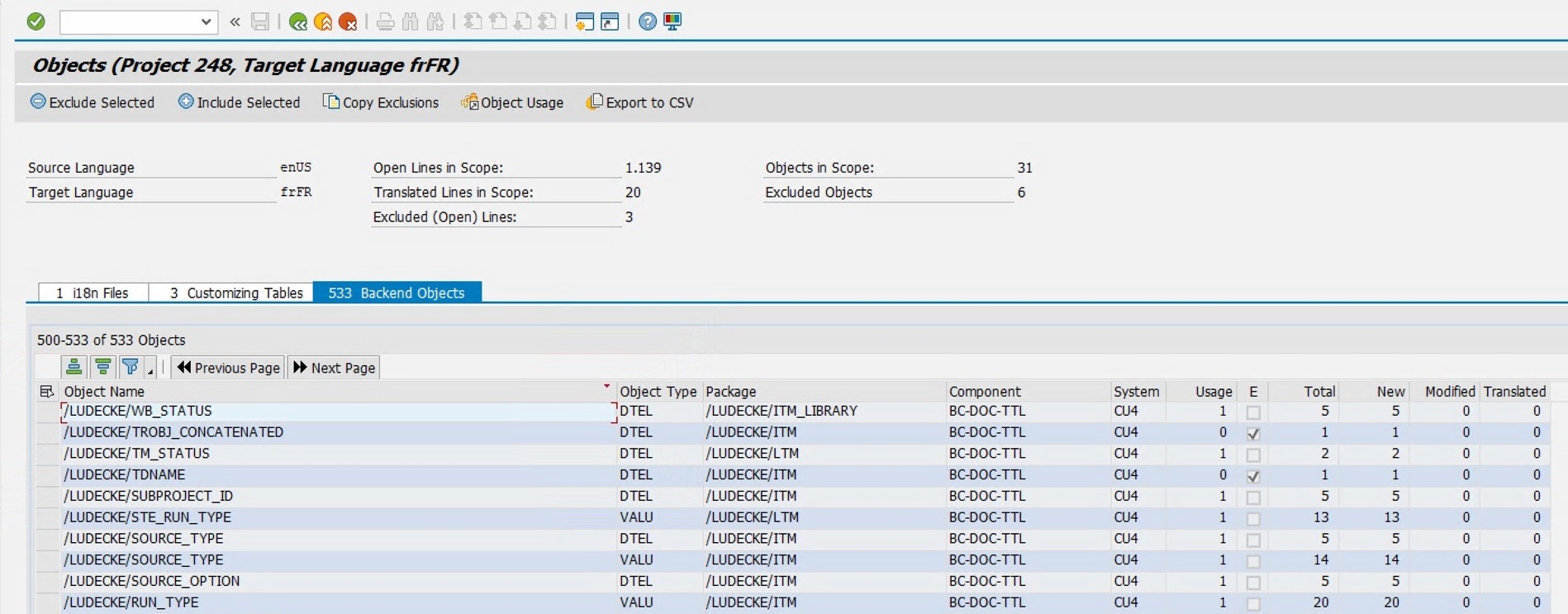
Let’s say you select XTM Cloud – you can now check out your project, which will upload your SAP texts to XTM by securely pushing them to the XTM API, directly from your SAP development system. You can even let the texts do a detour to SAP Translation Hub, which will insert translation suggestions into the uploaded files to speed up the translation work. After the upload, you can click a link in the Check-Out Results screen, which will open XTM Cloud in your browser. From XTM Cloud, you can assign the uploaded texts to your translators, or assign the entire project to a translation agency. XTM Cloud is a third-party tool developed by XTM International.
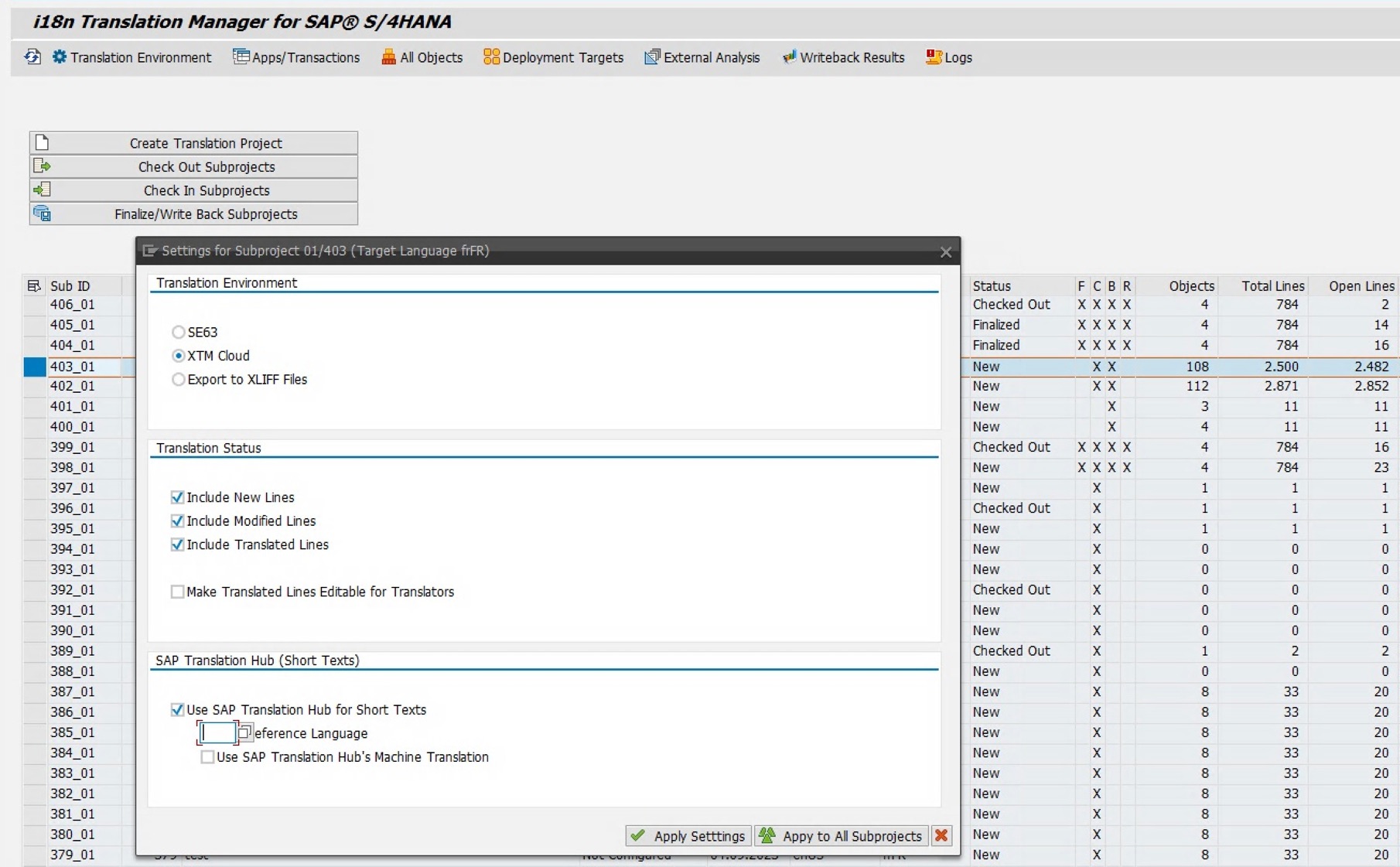
Starting the Translation Process
Then your translators will get to work, and once translation is completed, you check in the project from XTM. After the check-in, you have a number of options for deploying the newly created translations – you can do so via transport requests, or by committing the changes in the target-language frontend files for each app to the respective Git repository. You also have the option to update i18n_fr.properties files (if we take French as an example) on a test system using an RFC connection, or you can simply download the translated files. You can also combine these deployment methods, which gives you a lot of flexibility and will allow you to build a translation process that fits your project.
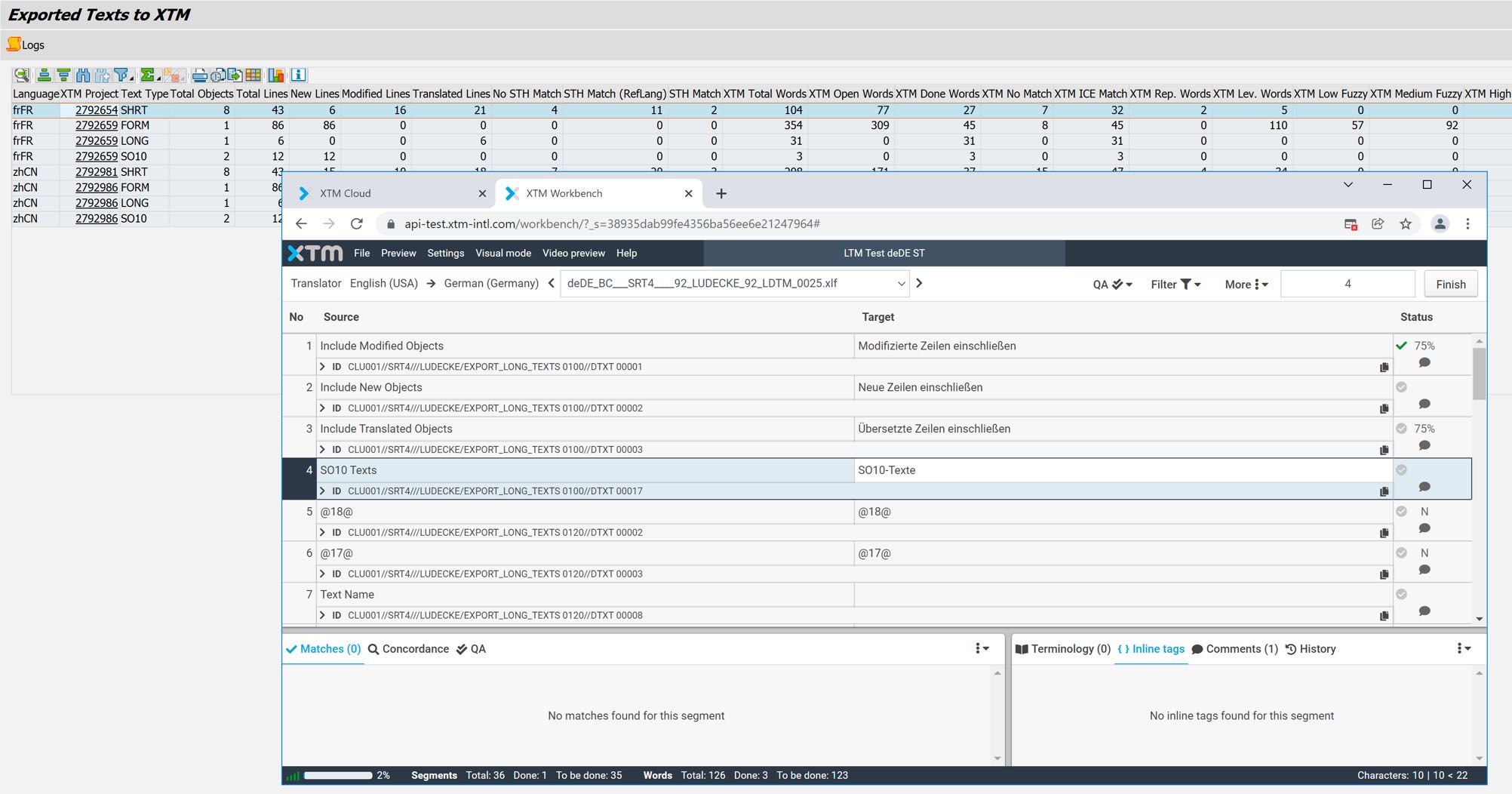
This initial look at i18n Translation Manager for SAP S/4HANA only scratches the surface of what this add-on can do. More articles are planned highlighting other features of this tool.
Read more on i18n Translation Manager…
