Have you seen this before? You log onto your SAP in your native language, open a dropdown for a field (or press the F4 key), and instead of the expected texts, the same text appears multiple times for different entries. This issue isn’t unique to SAP GUI transactions – it can occur in Fiori apps as well. So, what’s happening here? Is it a translation error? Or is there another reason?
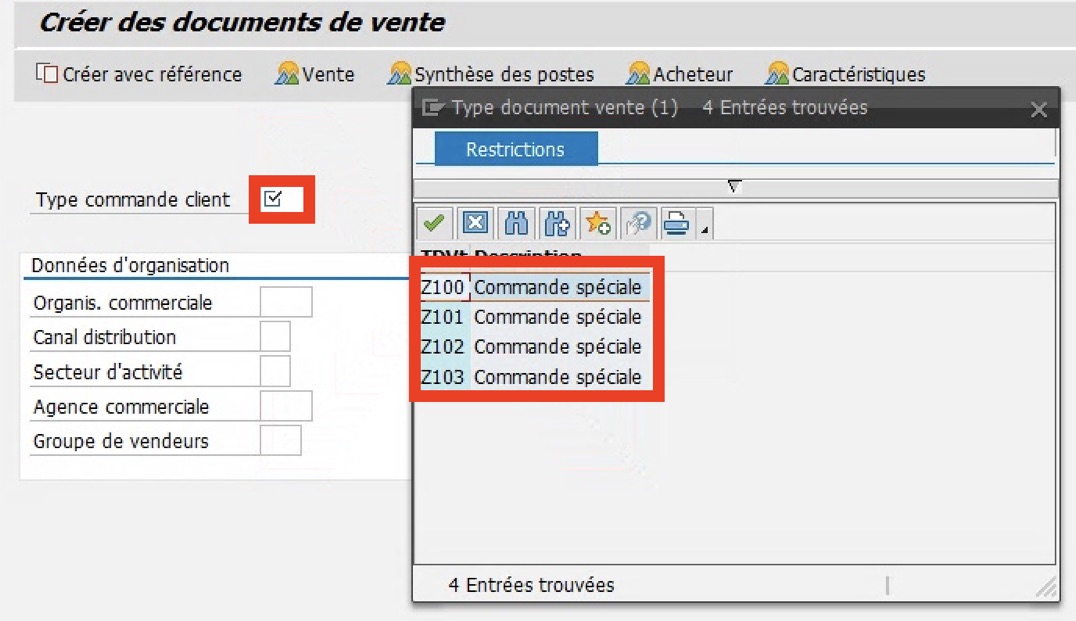
The “multiple identical texts” issue
Typically, you encounter this issue when logging on in a language different from the one in which your SAP was first implemented. The same dropdown may work fine in English, but it becomes completely unusable in your logon language (in our example, French) because you can’t be certain which entry to select. This problem is so common that we’ve yet to see a development system entirely unaffected by it in the projects we’ve worked on. If your company has never needed to translate their Customizing entries before, but you are doing your first foreign-language rollout now, or if you’re implementing SAP for the first time, you are bound to encounter this issue.
The “multiple identical texts” issue typically originates during the Customizing of your SAP implementation. An internal colleague or a consultant working in transaction SPRO or a related transaction wants to add a new entry in an IMG activity. But instead of creating a new entry from scratch, they copy an existing entry and then modify the copied entry to meet their needs. This approach is often quicker, but what they may not realize is that the Customizing entry they’re copying may already have a translation in some of the other active logon languages in their system. And each time an entry is copied, all of its translations are copied along with it.
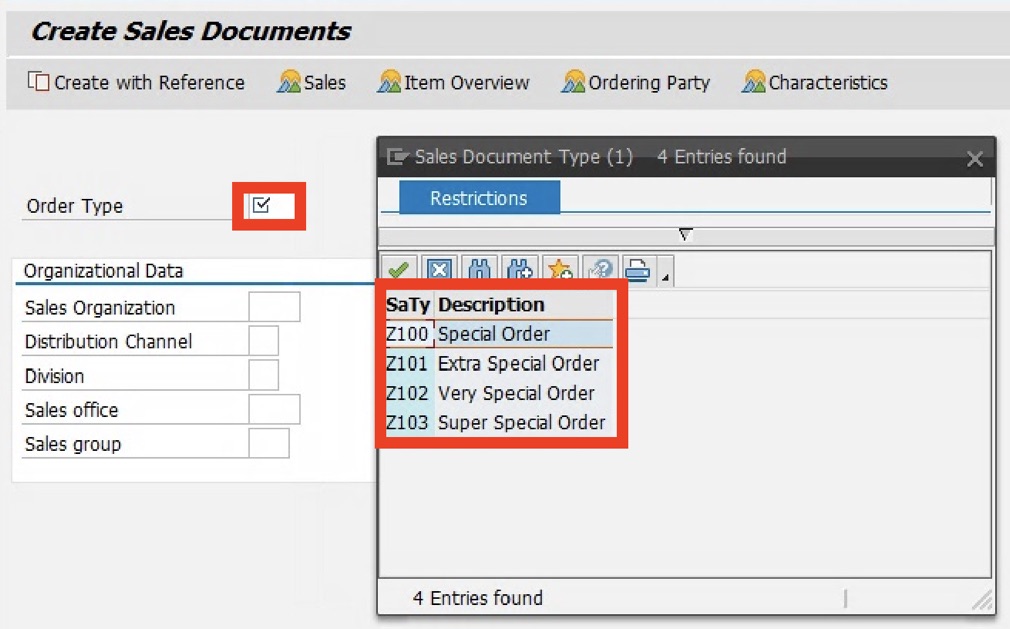
Copy at Your Peril
Let’s take a closer look at the example above. In transaction VA01, when we log on in French, we see multiple sales order document types all called “Commande spéciale”. When we log on in English instead and navigate to the same screen, each of the four entries has a unique description, as expected. Something is clearly wrong here – and it appears to be a translation issue. But it’s not a translator’s fault. The issue originates in Customizing, and it probably happened something like this.
Before the incorrect French entries were created, there was only one entry, the Z100 one called “Special Order”. A French colleague then translated that entry into French as “Commande spéciale”. But later, an SD consultant wanted to create three new order types, Z101, Z102, and Z103. To do so, they copied the existing Z100 order type and changed the English description. But unbeknownst to them, the French translation “Commande spéciale” was also copied each time, along with the English text – and it was never changed.
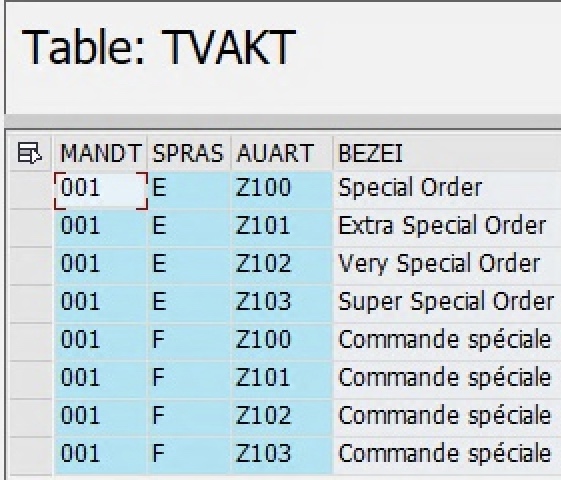
Steering Clear of Accidental Translations
In a real-life implementation, the copied entry could also have been an SAP Standard entry, and the copied translation could have originated from an SAP language pack. But the result is the same – you end up with an unusable dropdown field or F4 help, and you probably won’t notice the issue until you start testing in French. After all, as long as you’re only logging on in English, you won’t see it.
Avoiding this issue completely is tricky. One approach would be to make your team aware of it before the implementation. Alternatively, you could choose not to import language packs into your development system at all and not activate any additional logon languages. This way, there are no translations to copy, and the issue won’t occur. In that scenario, you could set up additional languages only just before you need them, which would be when you want to start translating, perhaps a few months before a rollout is planned to go live.
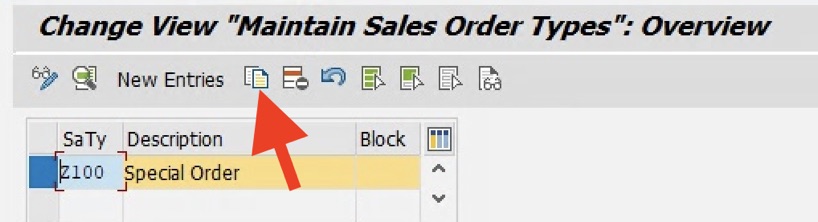
Cleaning up Customizing Translations
However, on many projects, by the time you tackle the first rollout, there can be thousands of copied entries in your system. If that’s the case, the best thing to do is to set up your translation process and correct the copied translations. Thanks to tools like our i18n Translation Manager for SAP S/4HANA, you won’t have to identify these texts manually – the tool will do it for you. Once you’ve set up a well-run translation process, these types of issues will occur less frequently, and if they do occur, from the perspective of an end user, they will “fix themselves” after some time – which is how it should be.
Learn more about our SAP translation consulting services…