Maintaining translations in SAP systems was never particularly easy. Your two best options were transaction SE63, or a downloaded Microsoft Excel or XLIFF file. SE63 – while very powerful – requires significant experience. And downloads from the SAP system come with their own problems. With our XTM Connect for SAP® Systems, you now have access to a translation editor that is both easy to use, but still offers the power of a professional CAT tool.
Beyond Enabling and Automating Translation
Over the years, we have built a large tool base for translating texts from SAP systems. Most of our tools fall into one of two categories – they either enable translation, or they automate the translation process. They enable you to identify and extract the exact customizing entries that you need to translate (Customizing Delta Translation Manager) or make Fiori texts translatable in an ABAP backend (i18n Translation Manager), to name just two applications. They automate translation by reusing texts from SAP Language Packs or get translations from SAP Translation Hub directly from your SAP system, and much more.
But when it comes to manually translating any texts that could not be handled automatically, so far, we have relied on preparing the texts for translation in transaction SE63, or we have exported them for translation outside the SAP system. This has worked well on many projects, especially on most projects that we ran ourselves, because we have worked with translators that know their way around SE63, which is a powerful editing tool if you know how to use it. On other projects, customers exported their texts to the XLIFF format, an XML-based format that is a staple across the translation industry and works well if you need to outsource translation to professional translators who do not have an SAP background.
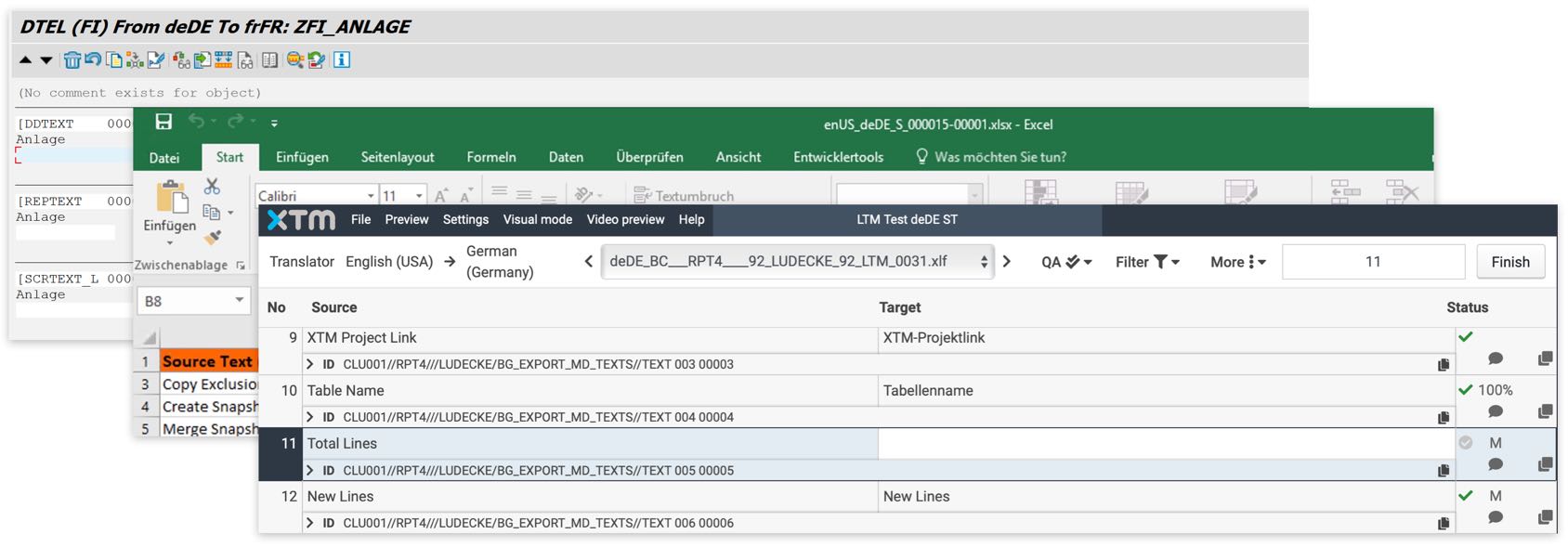
We Want A Simple, but Powerful Editor
But two problems kept coming up. Our customers were asking a for an easy-to-use translation editor that their colleagues in Brazil, France, or China could use to translate their Customizing texts, Z developments and so on. SE63, understandably, was not an option – it is made for expert SAP translators, not end users, and requires a lot of training. Microsoft Excel, which they ended up using, offers none of the amenities that you expect from a translation editor – editing texts in spreadsheet cells is cumbersome, there is no automatic spellchecking, and on bigger projects, you end up with low-quality, inconsistent translations. One colleague may have translated a phrase one way, but when another team member translates a similar text, they translate it in an entirely different way, because they are not aware of the translations that their colleague has already done.
The other problem was the overhead and messiness that comes with exporting texts from your SAP and re-importing the translations. Not only is it a lot of work, but there is also always the risk that an import will go wrong, because it’s easy to modify the file to be imported, thus making it impossible for the export tool to read it. Many tools that export texts from SAP systems are also notoriously bad at handling larger amounts of texts. This is even more problematic when you frequently release changes to your users and you want to provide the new user interfaces in more than one language. Exporting texts and importing translations every few days (or in an Agile project, every sprint) is bound to drive you up a wall.
Translating Made Easy
So we went looking for a solution. There are good, proven translation tools out there that have great editing environments, but we were looking for a web-based solution with a rock-solid API that we could hook into. We ended up teaming up with XTM Cloud, a third-party tool from our partner XTM, which really offers the whole package. XTM Cloud runs in your browser, requires little to no training, and has all the amenities that you expect from a translation editor: easy editing features, spellchecking, integration with terminology databases, and most important of all, support for translation memories.
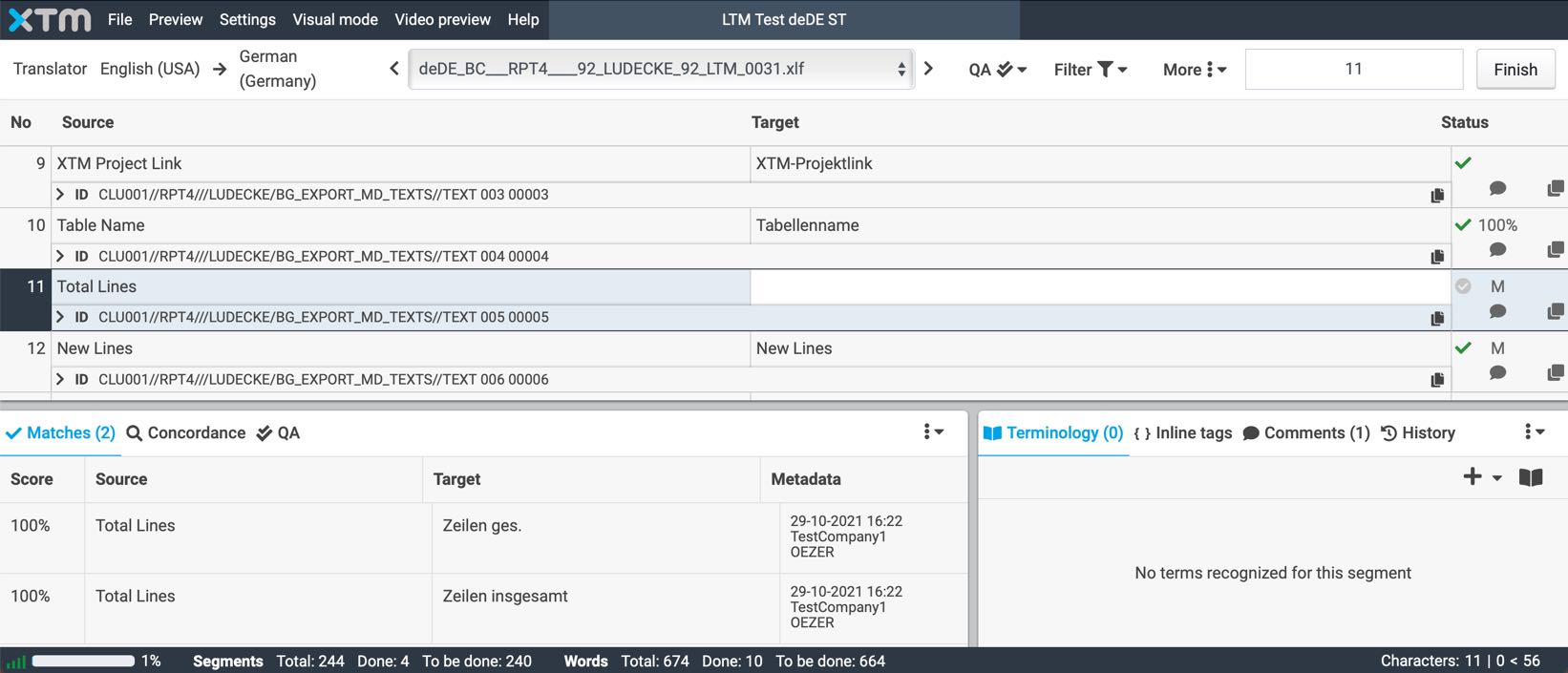
With a translation memory, you never again have to enter a translation twice. A translation memory stores all translations entered by translators. And whenever a text comes up for translation where an identical or similar text was translated before, the tool will propose the existing translation, and point out where your current text differs from the one that was translated before. And this works across your entire team – XTM Cloud will suggest your translations to your colleagues translating texts from the same project, and vice versa. And best of all, you will all end up using the same terminology.
Synching XTM Cloud and SAP
So how do your SAP texts get into XTM Cloud? Once you have defined your translation scope and made use of any of the SAP-based automation features available in the SAP Standard or via third-party tools, you can upload your texts to XTM Cloud via XTM Connect for SAP Systems. You can upload any combination of Z developments, SAPscript-based texts, Customizing texts and Fiori texts. The tool uploads the texts and gives links to the projects created on XTM Cloud (one project is created per language). Once the upload completes, you are only one click away from assigning translators and starting the translation process on XTM Cloud.
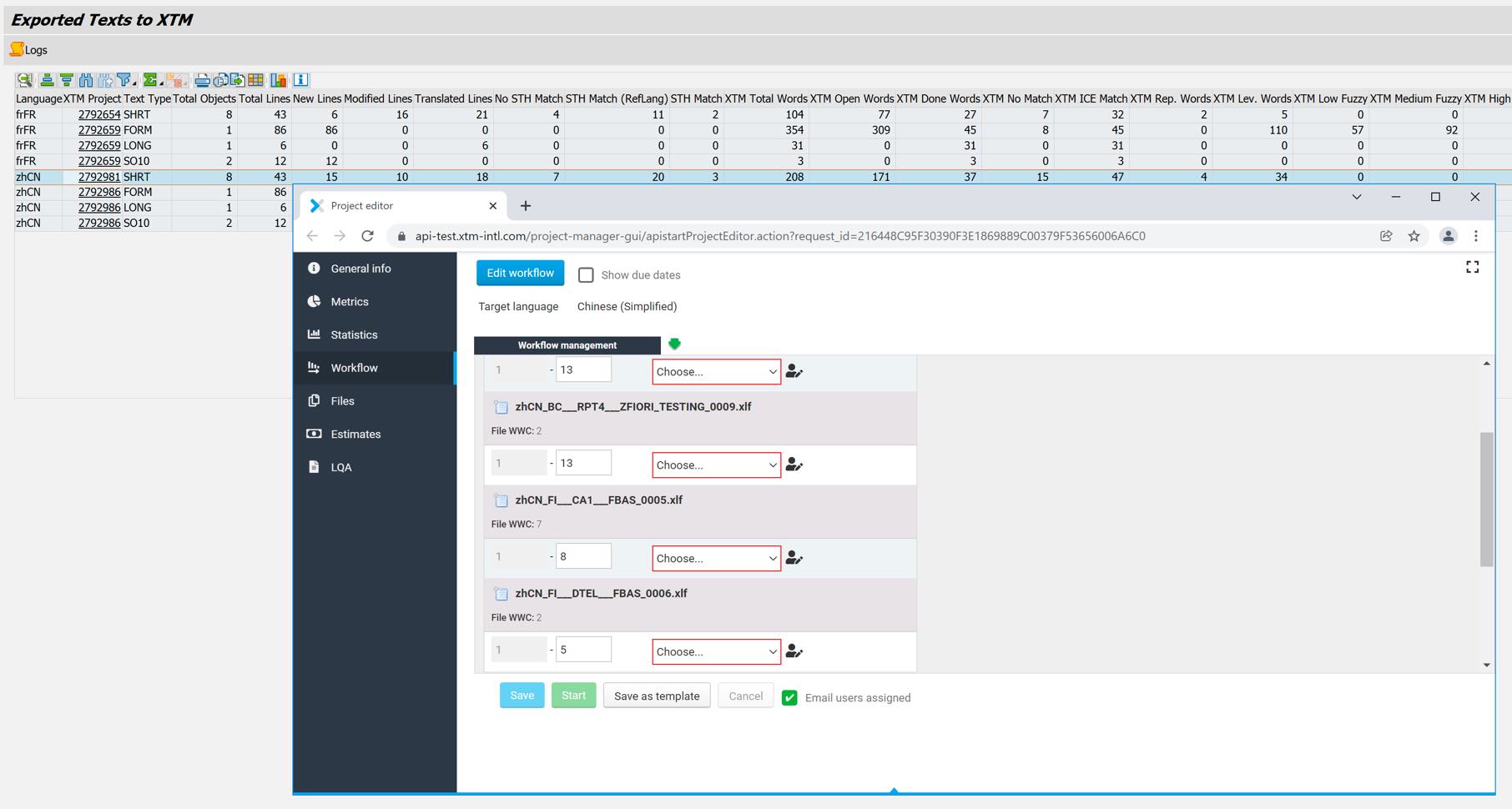
This gives you a tool for SAP translation that can be used by anyone, as long as they speak the source and the target language. Its flexibility makes it ideal to use in Agile projects, but even in Waterfall-based projects, it vastly reduces the overhead for managing translation projects. If you are working with expert SAP translators, there is still a good case to be made for translating in transaction SE63. But if not, translating in XTM Cloud is all upside, which makes it the best option for many if not most SAP translation projects.
Read more on our SAP translation tools…
